Basic User Guide
Unboxing
Downloading Manual using QR
Component of Ryoko device
Restoring Factory Settings

How can we help?
The best way to stay connected on the go.
Basic User Guide
Unboxing
Downloading Manual using QR
Component of Ryoko device
Restoring Factory Settings

One-touch access to the internet in over 137 countries around the world.

No need to hunt unsecure public WiFi.

Stay on top of your business everywhere you go.

Stay powered-on all day with up to 8 hours of WiFi battery life.

Connect up to 10 devices at the same time. Keep your friends online too!
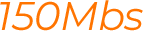
Superfast and secure 4G LTE internet connection.